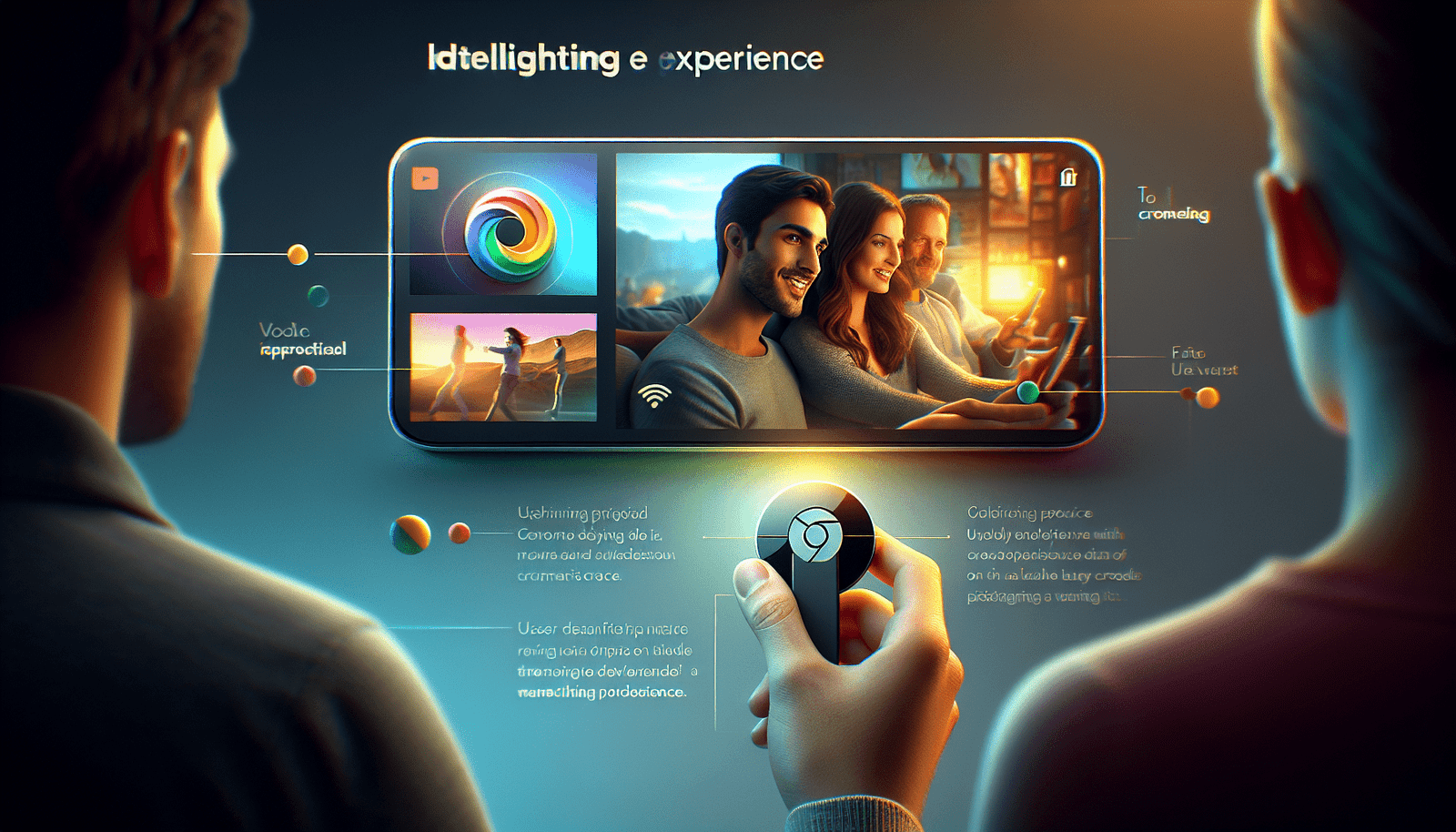So you’ve started using Roon, the popular music streaming and management software, but you’re not quite sure how to make the most of its features? Look no further – in this article, we’ll share some valuable tips and tricks to help you maximize the potential of Roon. Whether you’re a longtime user or just getting started, we’ve got you covered with advice on organizing your music library, discovering new artists, and taking advantage of all the powerful tools Roon has to offer. With our help, you’ll be able to unlock the full potential of your Roon experience and take your music listening to the next level.
Understanding Roon
What is Roon?
Roon is a music management software that offers a unique and immersive way to enjoy your music collection. It acts as a central hub for all your music, giving you the ability to import, organize, and listen to your favorite tracks. Beyond just managing your library, Roon also provides a range of features to enhance your listening experience, such as advanced audio outputs, DSP capabilities, integration with streaming services, and much more.
Key features of Roon
Roon offers a plethora of features designed to make your music exploration and listening sessions truly exceptional. Some of the key features include:
-
Music Library Management: Roon allows you to import and organize your music files effortlessly. Whether you have a vast collection or are just starting out, Roon helps you maintain a well-structured and easily accessible library.
-
Cross-Platform Compatibility: Roon is compatible with various operating systems, including Windows, macOS, and Linux. It also supports mobile devices running iOS and Android, ensuring that you can enjoy your music on any device.
-
Discover and Explore: Roon’s rich metadata and intelligent algorithms enable you to discover new artists, albums, and genres based on your musical preferences. It offers extensive artist biographies, album reviews, and recommended similar artists, allowing you to dive deep into the music world.
-
Roon Radio: This feature lets you create a personalized radio station based on your favorite tracks or albums. Roon intelligently curates a continuous playlist that introduces you to new music in line with your taste.
-
Multi-Room Audio: Roon enables seamless playback across multiple rooms and devices in your home. With its support for Roon-compatible devices, you can synchronize music playback or have different tracks playing in different areas.
-
High-Quality Sound: Roon supports various audio formats, including lossless and high-resolution formats, ensuring that you can enjoy your music in its purest form. Additionally, Roon’s advanced audio processing and DSP capabilities provide options for room correction, upsampling, and equalization, enhancing the sound quality.
-
Integration with Streaming Services: Roon integrates with popular streaming services, including TIDAL and Qobuz, allowing you to access an immense library of music beyond your personal collection. You can easily combine your local files with streaming content for a comprehensive listening experience.
Optimizing Roon Setup
Choosing the right hardware
To get the most out of Roon, it’s important to choose the right hardware for your setup. The performance of your hardware plays a crucial role in ensuring smooth playback and efficient operation. While Roon can run on relatively modest hardware, a more powerful system will provide a better experience, especially when dealing with large libraries or high-resolution audio files.
Consider the following factors when selecting hardware for Roon:
-
Processor: Look for a powerful processor with multiple cores, as Roon benefits from multi-threading when handling complex tasks like audio analysis and upsampling.
-
RAM: Opt for a system with ample RAM, as it allows Roon to cache audio data and metadata, improving overall performance.
-
Storage: Roon relies on fast storage to access and load music files quickly. Consider using solid-state drives (SSDs) for optimal speed and responsiveness.
-
Networking capabilities: Since Roon relies on network communication to stream music and control various devices, ensure that your hardware has reliable and fast network connectivity, preferably with an Ethernet connection.
By choosing the right hardware, you can ensure that Roon operates smoothly and efficiently, delivering an exceptional music listening experience.
Setting up a dedicated Roon server
For users with larger music libraries or demanding setups, setting up a dedicated Roon server can provide significant benefits. A dedicated server allows you to offload the processing and storage requirements of Roon from your primary listening device, enabling better performance and stability.
Here are some steps to set up a dedicated Roon server:
-
Choose a suitable server: Look for a powerful and reliable server, preferably one designed for audio applications. Ensure it meets or exceeds the hardware requirements for running Roon.
-
Install Roon Server: Roon offers a dedicated server version of its software, known as Roon Server. Install Roon Server on your dedicated server following the provided instructions.
-
Library Storage: Transfer your music library to the server, either by directly connecting the storage devices or using network file transfer protocols.
-
Network configuration: Ensure that the server is connected to a stable and high-speed network to facilitate communication with Roon endpoints and streaming services.
By setting up a dedicated Roon server, you can centralize your music library and distribute the processing load effectively, resulting in a smoother and more responsive Roon experience.
Optimizing network configuration
A well-optimized network configuration is essential for seamless music streaming and control within the Roon ecosystem. Consider the following tips to optimize your network for Roon:
-
Wired Ethernet Connection: Whenever possible, use a wired Ethernet connection for both your Roon server and Roon endpoints. Wired connections provide faster and more reliable communication between devices, minimizing potential dropouts or connection issues.
-
Network Router: Invest in a robust and high-performance router capable of handling multiple devices and simultaneous traffic streams. Look for routers with features like Quality of Service (QoS) prioritization and support for Gigabit Ethernet.
-
Bandwidth and Internet Speed: Ensure that your internet service plan provides sufficient bandwidth to handle streaming, especially if you use Roon with cloud-based services like TIDAL or Qobuz. Higher internet speeds translate to faster music loading and reduced buffering times.
-
DHCP and IP Addressing: Configure your router’s DHCP (Dynamic Host Configuration Protocol) settings to assign static IP addresses to your Roon server and endpoints. This ensures that devices always have predictable network addresses, reducing any potential network connectivity issues.
By optimizing your network configuration, you can eliminate potential bottlenecks and ensure that Roon operates smoothly, with uninterrupted music streaming and control capabilities.

Exploring Roon’s Core Functionality
Importing and organizing your music library
A fundamental aspect of using Roon is importing and organizing your music library. Roon supports a wide range of audio formats, including MP3, FLAC, AIFF, and more. It automatically analyzes your music files, extracting metadata such as artist names, album artwork, release dates, and track durations.
To import and organize your music library in Roon:
-
Configure Storage Locations: In Roon’s settings, specify the folders or directories where your music files are stored. Roon will scan these locations and automatically detect and import your music into its library.
-
Album Tagging and Metadata Enhancement: Roon’s extensive metadata database associates your music with rich information, including artist biographies, album reviews, and genres. You can also manually tag albums to customize your library organization further.
-
Focus and Filter: Leveraging Roon’s powerful Focus feature, you can filter and sort your music collection based on specific criteria, such as genres, release dates, or ratings. This allows you to create dynamic playlists or explore your library in different ways.
By utilizing Roon’s versatile tools for importing, organizing, and exploring your music library, you can take control of your collection and seamlessly navigate through your favorite songs, artists, and albums.
Creating and managing playlists
Playlists are an excellent way to curate personalized music collections for different moods, occasions, or genres. Roon offers intuitive and flexible playlist management, allowing you to create, edit, and enjoy playlists tailored to your preferences.
To create and manage playlists in Roon:
-
Create a New Playlist: From the “Playlists” section in Roon’s interface, click on “Create Playlist” and give it a name. You can add tracks, albums, or even complete artists to your playlist.
-
Add and Reorder Tracks: Browse your music collection or use Roon’s search capabilities to find the desired tracks or albums to add to your playlist. Drag and drop the items into your playlist, arrange the order, and adjust the playback settings, such as shuffle or repeat.
-
Edit and Customize: Roon allows you to edit your playlists by reordering, removing or adding tracks, and adjusting individual track properties like volume normalization or crossfade.
-
Collaborative Playlists: Roon also enables collaboration on playlists with other Roon users. You can invite family, friends, or fellow music enthusiasts to contribute tracks, making it an interactive and shared experience.
By leveraging Roon’s playlist management features, you can curate personalized collections and effortlessly immerse yourself in handcrafted music experiences.
Utilizing Roon’s search capabilities
Roon’s search capabilities are powerful tools for discovering new music, finding specific tracks or albums, and exploring your library in more depth. The search feature offers a comprehensive and intelligent way to navigate through your music collection and streaming services.
Here’s how to get the most out of Roon’s search capabilities:
-
Basic Search: Roon’s search bar is accessible from any screen. Simply type in an artist’s name, album title, or track name, and Roon will display relevant results in real-time.
-
Advanced Search: Roon’s advanced search options go beyond just simple text queries. You can use filters like genre, composer, label, release year, and more to refine your searches and find precisely what you’re looking for.
-
Focus and Bookmark: While searching, utilize Roon’s Focus feature to narrow down your results based on specific criteria. For example, you can focus on a particular genre within your library or isolate albums from a specific time period. You can also save these focus settings as bookmarks for quick access later.
-
Recommendations and Similar Artists: Roon’s search results often include recommended similar artists or related albums based on your search queries. These recommendations help you discover new music and expand your musical horizons.
By exploring Roon’s search capabilities, you’ll not only find your favorite tracks but also stumble upon hidden gems and new artists that resonate with your musical preferences.
Getting the Most out of Roon’s Audio Capabilities
Understanding Roon’s audio output options
At the heart of Roon’s audio capabilities lies its flexibility in handling audio outputs. Whether you’re using external DACs, USB connections, or network streaming devices, Roon offers a variety of audio output options to suit your setup.
Here are some of Roon’s audio output options:
-
System Output: Utilize your computer’s built-in soundcard or system output to play music directly through your computer’s speakers or headphones. While convenient for personal listening, this option may not provide the highest audio quality.
-
USB DAC: Connect an external Digital-to-Analog Converter (DAC) to your computer via USB to enjoy higher-quality audio output. Roon automatically detects and configures most USB DACs, allowing for a seamless listening experience.
-
Network Streaming: Roon extends its capabilities by supporting network streaming devices like Sonos, Apple AirPlay, and Google Chromecast. This allows you to enjoy synchronized music across multiple rooms or stream to compatible audio devices.
-
Roon Ready: Roon Ready devices, such as network players or audio endpoints, provide the best integration with Roon. They support lossless streaming, advanced audio features, and are specifically designed to deliver a premium Roon experience.
By understanding the different audio output options supported by Roon, you can choose the one that suits your setup and preferences, ensuring high-quality audio playback and a truly immersive listening experience.
Configuring audio devices for optimal performance
To maximize the audio performance within the Roon ecosystem, it’s essential to configure your audio devices properly. Fine-tuning the settings specific to each device ensures that you’re getting the most out of your equipment and achieving the best sound quality.
Consider the following tips for configuring audio devices in Roon:
-
Audio Device Setup: From Roon’s audio settings, access the configuration options for your specific audio device. This may include selecting the correct device, adjusting the sample rate, buffer settings, volume control behavior, and more.
-
Exclusive Mode: Roon’s exclusive mode (available on certain operating systems) bypasses the operating system’s audio mixer, ensuring the cleanest and most direct audio path. Enabling exclusive mode can improve audio quality by eliminating potential interference.
-
Bit-Perfect Output: Roon supports bit-perfect output, ensuring that the audio is delivered exactly as it was recorded. If your audio device supports this feature, enable it to maintain the audio’s integrity.
-
Signal Path Analysis: Roon’s signal path analysis provides real-time insight into the processing and enhancement stages the audio goes through before reaching the output device. Utilize this feature to understand how Roon’s audio processing affects your music.
By configuring your audio devices properly within Roon, you can fine-tune the audio output to match your preferences and achieve the best possible sound quality for your setup.
Exploring Roon’s DSP features
Roon’s Digital Signal Processing (DSP) capabilities provide advanced options for modifying and enhancing your audio playback. With DSP, you can tailor the sound to your preferences, make corrections for room acoustics, and even compensate for deficiencies in your audio system.
Here are some of Roon’s DSP features:
-
Parametric Equalizer: Roon’s parametric equalizer allows you to adjust the audio’s frequency response across specific bands. This enables you to fine-tune the sound, compensating for any room resonances or personal preferences.
-
Room Correction: Roon integrates with popular room correction software like Dirac Live and provides the ability to correct for room acoustics. By measuring your room’s response and applying appropriate filters, you can achieve more accurate and balanced sound reproduction.
-
Speaker Setup: Roon’s speaker setup allows you to specify the number of speakers in your setup, their positioning, and even apply time alignment adjustments. This feature optimizes the playback for your specific speaker configuration, delivering a more coherent soundstage.
-
Crossfeed: Crossfeed recreates the natural sound experience of speakers by emulating the crosstalk between left and right channels. This feature can improve imaging and localization on headphones, making the music feel more spacious and lifelike.
By experimenting with Roon’s DSP features, you can customize the audio playback to your preferences, compensate for room deficiencies, and optimize the sound quality for your specific listening environment.

Expanding Roon’s Functionality
Integrating streaming services
Roon seamlessly integrates with popular music streaming services like TIDAL and Qobuz, expanding your music library beyond your local collection. By adding streaming services to your Roon setup, you can effortlessly combine your personal music files with vast catalogs of music, enabling unlimited discovery and exploration.
Here’s how to integrate streaming services with Roon:
-
Account Setup: Sign up for a subscription to your desired streaming service or log in to an existing account.
-
Roon Integration: From Roon’s settings, navigate to the Services tab and select the appropriate streaming service. Follow the on-screen instructions to link your accounts.
-
Sync and Browse: Once integrated, your streaming service library is seamlessly integrated with your local music in Roon. You can sync favorites, browse playlists, and discover new music from the streaming service’s vast catalog.
-
Roon Radio and Recommendations: Roon utilizes the streaming service’s library metadata to enhance your music discovery experience. Roon Radio can seamlessly transition from your personal collection to the streaming service’s recommendations, ensuring a continuous flow of tailored music.
By integrating streaming services with Roon, you can unlock an infinite world of music, access curated playlists, and enjoy a comprehensive listening experience that combines the best of your personal library and the streaming platforms.
Adding and managing internet radio stations
Roon goes beyond just managing local music and streaming services by incorporating an extensive selection of internet radio stations. With access to thousands of online radio stations across various genres and regions, Roon enables you to explore new music, live shows, and curated playlists from radio broadcasters worldwide.
To add and manage internet radio stations in Roon:
-
Discover Radio Stations: Roon provides an extensive directory of internet radio broadcasters from around the globe. Browse through the genres, regions, or search for specific stations to find your preferred content.
-
Add and Favorite Stations: Once you find a radio station of interest, click on the “+” icon to add it to your collection. You can also mark stations as favorites for quick access.
-
Radio Station Tags: Roon automatically tags radio stations based on their genre, region, or language. Utilize these tags to explore similar stations or quickly filter your selection.
-
Scheduling and Playback: Roon allows you to schedule playback of radio stations, providing the option to wake up to your favorite morning show or unwind to relaxing music at night. You can also control playback, adjust volume, and seek within the playback timeline.
By leveraging Roon’s extensive library of internet radio stations, you can broaden your musical horizons and immerse yourself in diverse global radio content, all within the Roon ecosystem.
Linking and controlling Roon-compatible devices
Beyond just serving as a music management and playback software, Roon integrates with a wide range of audio devices to provide a seamless and unified control interface. Linking and controlling Roon-compatible devices allows you to enjoy synchronized music playback, multi-room audio, and fine-grained control over your audio system.
Here’s how to link and control Roon-compatible devices:
-
Identify Roon-Ready Devices: Roon offers a comprehensive list of Roon Ready devices on its website. These devices are certified to provide the best integration and performance with Roon.
-
Connect and Configure: Follow the manufacturer’s instructions to connect your Roon-compatible devices to your network and ensure they are running the latest firmware. From Roon’s audio settings, check for and enable your devices to appear as available audio endpoints.
-
Multi-Room Sync: With Roon-ready devices, you can synchronize playback across multiple rooms or systems, ensuring a consistent audio experience throughout your home environment.
-
Device Control: Roon’s interface allows you to control various aspects of linked devices, such as volume adjustment, grouping or ungrouping multiple devices, and device-specific settings like filters or equalization.
By linking and controlling Roon-compatible devices, you can create a seamless and integrated audio ecosystem, enriching your music experience with high-quality playback, room-filling sound, and effortless control.
Customizing Roon for a Personalized Experience
Configuring Roon’s display and layout options
Roon offers a range of customization options to tailor its display and layout according to your preferences. Whether you prefer a minimalistic interface, want to showcase stunning album artwork, or prefer an informative display of metadata, Roon’s flexibility allows you to create a personalized experience.
Here’s how to configure Roon’s display and layout options:
-
Display Themes: Roon provides various built-in display themes with different color schemes and layouts. From the Roon settings, navigate to the “Appeareance” section and choose the theme that best suits your taste.
-
Album Artwork: Roon allows you to customize the size and placement of album artwork within the interface. You can opt for large, visually striking artwork, or a more compact view with metadata displayed alongside.
-
Metadata Display: Roon’s metadata settings enable you to customize the information displayed for tracks, albums, and artists. You can choose to view extensive metadata, such as track credits, lyrics, and more, enhancing your music exploration experience.
-
Layout Optimization: Roon’s interface is highly customizable, allowing you to adjust the position and visibility of various panels and zones. This ensures that you can focus on the information you find most relevant or frequently accessed.
By configuring Roon’s display and layout options to your preferences, you can create a visually pleasing and personalized interface that enhances your overall music listening and browsing experience.
Applying and creating custom tags
Tags in Roon allow you to organize and categorize your music collection according to customized criteria. Whether you want to create tags for specific moods, genres, or personal preferences, Roon’s tagging feature empowers you to create a personalized way of exploring and navigating your library.
Here’s how to apply and create custom tags in Roon:
-
Apply Existing Tags: Roon comes preloaded with a variety of tags based on genres, moods, and other common criteria. Use these tags to quickly categorize your music by applying them to albums, artists, or individual tracks.
-
Custom Tags: Roon allows you to create your own custom tags tailored to your music collection’s unique aspects. From Roon’s settings, navigate to the “Tags” section and create tags based on your desired criteria.
-
Tagging Workflow: Apply tags to albums or tracks individually by right-clicking or selecting multiple items and choosing the desired tag from the “Tags” option in the context menu. You can also edit or remove tags as your collection evolves.
-
Focus and Filters: Utilize Roon’s Focus feature in combination with tags to explore your library based on specific criteria. By focusing on a particular tag, you can create dynamic playlists or curate custom listening experiences.
By leveraging Roon’s tagging capabilities, you can further personalize your music library, allowing for versatile and granular exploration across genres, moods, or any other criteria that resonate with your musical taste.
Utilizing Roon’s focus and bookmark features
Roon’s Focus and Bookmark features empower you to dive deep into your music collection, allowing fine-grained exploration, organization, and quick access to specific music or playlists.
Here’s how to utilize Roon’s Focus and Bookmark features:
-
Focus: Roon’s Focus feature lets you narrow down your music collection based on various criteria, such as genre, artist, format, or even specific tags. Simply select the desired criteria in the sidebar to filter the library, creating custom views and playlists based on your focus settings.
-
Bookmarks: Once you have defined a specific focus, you can save it as a bookmark for quick access later. Bookmarks enable you to switch between different views of your library seamlessly, allowing you to rediscover your favorite artists or dive into niche genres with a single click.
-
Combination and Exploration: Combine multiple focus criteria to create refined views or explore specific intersections within your music collection. For example, you can focus on a specific genre and combine it with a particular artist, resulting in a custom playlist tailored to your preferences.
Utilizing Roon’s Focus and Bookmark features enables you to transform your music library into a dynamic and personalized experience, enabling effortless exploration, discovery, and spontaneous music journeys.
Exploring Advanced Features and Techniques
Understanding Roon’s signal path and analysis tools
Roon’s advanced signal path and analysis tools provide real-time insights into the audio processing and enhancements being applied as the music makes its journey from source to output. Understanding the signal path and making informed choices enables you to fine-tune your playback settings and optimize the audio workflow.
Here’s how to utilize Roon’s signal path and analysis tools:
-
Signal Path: Roon’s signal path visually represents the audio processing flow, showing the steps and effects applied to the music before reaching the output. By clicking on the signal path icon, you can delve deeper into each processing stage, adjust settings, or disable specific features.
-
Sample Rate Conversion: Roon automatically detects and performs sample rate conversion if needed to match the capabilities of the output device. You can apply sample rate conversion settings manually based on your preferences and the capabilities of your audio system.
-
Audio Analysis: Roon’s audio analysis tools provide options to analyze and enhance the audio quality of your music files. You can analyze volume levels, apply dynamic range compression, and more. Adjust these settings to match your desired listening preferences.
Understanding Roon’s signal path and utilizing the analysis tools allows you to gain control over the audio processing and enhance the listening experience based on your preferences and the capabilities of your audio system.
Utilizing Roon’s advanced audio processing capabilities
Roon’s advanced audio processing capabilities provide additional tools to improve your music playback and achieve the desired sound quality. From room correction to upsampling and equalization, Roon’s advanced audio processing features cater to audiophiles and music enthusiasts looking to optimize their listening experience.
Here are some of Roon’s advanced audio processing capabilities:
-
Upsampling: Roon offers the option to upsample your audio files to a higher sample rate or bit depth. This can enhance the sound quality by reducing quantization noise and improving the overall resolution.
-
Convolution Filters: Roon supports the use of convolution filters to correct for room acoustics or headphone response. These filters compensate for any audio deficiencies in your listening environment, ensuring a more accurate and balanced sound reproduction.
-
Advanced Equalization: Roon’s parametric equalizer not only allows manual adjustment of specific frequency bands but also provides automatic room correction using built-in or user-defined target curves. This ensures that your music sounds its best in your listening environment.
-
Crossfade: Roon’s crossfade feature enables smooth transitions between tracks to eliminate gaps or abrupt changes during playback. You can adjust the crossfade duration to create seamless transitions based on your preferences.
By leveraging Roon’s advanced audio processing capabilities, you can fine-tune your music playback to match your audio system, room acoustics, and personal preferences, achieving the ultimate sonic experience.
Integrating Roon with third-party software and hardware
Roon’s flexibility extends beyond its core features, allowing integration with various third-party software and hardware solutions. Whether you want to incorporate external control interfaces, extend your music discovery capabilities, or integrate with home automation systems, Roon’s extensive integration options provide limitless possibilities.
Here are some ways to integrate Roon with third-party software and hardware:
-
Control Interfaces: Roon supports various control interfaces, such as tablets or smartphones, allowing you to use them as remote controls for your Roon setup. Install the Roon app on your preferred device and connect it to your Roon Core for seamless control.
-
Music Discovery Platforms: Roon integrates with platforms like Discogs and MusicBrainz to enhance metadata information and enrich your music discovery experience. This integration provides access to extensive artist biographies, album reviews, and more.
-
Voice Control: Roon can be integrated with voice assistants like Amazon Alexa or Google Assistant, allowing you to control playback with voice commands. Link your Roon setup with the compatible voice assistant devices to enjoy hands-free music control.
-
Smart Home Integration: Using protocols like Crestron, Control4, or KNX, you can integrate Roon with your smart home automation system. This enables centralized control over your music playback, synchronization with your smart home scenarios, and more.
By exploring Roon’s integration options, you can enhance your music experience, integrate with your preferred control interfaces, and seamlessly integrate Roon with your existing software and hardware ecosystem.
Roon Tips and Tricks
Keyboard shortcuts for efficient navigation
Roon provides various keyboard shortcuts to streamline navigation, enhance productivity, and quickly access essential features. Memorizing and utilizing these shortcuts can significantly improve your Roon workflow and make interacting with the software more efficient.
Here are some useful keyboard shortcuts in Roon:
-
Spacebar: Pause or resume playback.
-
Ctrl + F: Open the Roon search bar.
-
F11: Toggle Roon’s full-screen mode.
-
Ctrl + S: Focus on currently playing song.
-
F2: Edit the current track’s metadata.
-
Ctrl + D: Duplicate the selected track.
-
Ctrl + O: Organize the selected album.
By incorporating these keyboard shortcuts into your Roon usage, you can navigate through your collection faster, make quick edits, and access essential features without having to rely solely on the mouse or touch interface.
Hidden features and lesser-known functionalities
Roon is a feature-rich software designed to cater to a wide range of music enthusiasts. Beyond its core functionality, Roon offers hidden features and lesser-known functionalities that can further enhance your music exploration and listening experience.
Here are some hidden features and lesser-known functionalities in Roon:
-
Composer View: Enable the Composer View from Roon’s settings, allowing you to explore and browse music based on composers rather than just performers. This feature is particularly useful for classical music enthusiasts.
-
Focus Shortcuts: Utilize the “Focus” button located at the top-right corner of many Roon screens to quickly access pre-defined focus settings. These shortcuts can provide rapid filtering and exploration options based on genres, formats, artists, and more.
-
Lyrics Display: Roon can display synced lyrics for supported tracks in real-time. Enable this feature from the playback settings to enhance your listening experience and sing along with your favorite songs.
-
Mood & Inspiration: Explore Roon’s dynamic “Mood” and “Inspirations” settings, which generate playlists based on a particular mood or musical theme. This feature can surprise you with unique song combinations and hidden gems that perfectly match your desired atmosphere.
By discovering Roon’s hidden features and lesser-known functionalities, you can unlock additional layers of music exploration, serendipitous discoveries, and novel ways to engage with your music collection.
Troubleshooting common issues
Roon is a feature-rich software, and occasionally, you may encounter common issues or face challenges while configuring or utilizing its capabilities. Understanding how to troubleshoot these issues can help you overcome them quickly and ensure a smooth Roon experience.
Here are some tips for troubleshooting common issues in Roon:
-
Restart Devices: If you encounter unresponsive behavior or connectivity issues, try restarting the Roon server, control interface, or the Roon endpoints.
-
Check Network Settings: Ensure that all devices within your Roon setup are connected to the same network and have proper network connectivity. Restarting the network router may also resolve intermittent connectivity issues.
-
Software Updates: Keep all components of your Roon setup, including Roon Server, control interfaces, and Roon endpoints, up to date with the latest software updates. Regular updates often address bugs, improve stability, and add new features.
-
Contact Roon Support: If you encounter persistent or complex issues, reach out to Roon’s support channels for assistance. Roon’s support team is knowledgeable and responsive, and they can provide guidance to resolve more challenging problems.
By following these troubleshooting tips and reaching out for support when needed, you can quickly address common issues, resolve technical glitches, and maintain a seamless Roon experience.
Staying Updated with Roon
Identifying and installing software updates
Roon continually evolves, with regular software updates that introduce new features, enhancements, and bug fixes. Staying up to date with Roon’s software updates ensures that you benefit from the latest improvements and enjoy a robust and optimized experience.
Here’s how to identify and install software updates in Roon:
-
Automatic Updates: By default, Roon is configured to automatically check and download software updates. You’ll receive a notification when updates are available, prompting you to install them.
-
Manual Updates: If you prefer manual control over software updates, you can disable automatic updates from Roon’s settings. In this case, you can periodically check for updates by navigating to the “About” section in the settings menu.
-
Updating Roon Core: Ensure that your Roon Core, the central hub of your Roon setup, is always running the latest version. Updated Roon Cores often introduce significant features and improvements, so it’s essential to keep it up to date.
By regularly updating your Roon software and core components, you can take advantage of the latest advancements, enjoy improved stability and performance, and stay in sync with Roon’s evolving ecosystem.
Exploring Roon’s community and support resources
Roon boasts an active and passionate community of music enthusiasts who share their experiences, tips, and insights on Roon-related topics. Engaging with the Roon community offers a wealth of knowledge and fosters a sense of camaraderie among fellow Roon users.
Here are some resources to explore Roon’s community and support:
-
Roon Community Forum: Join the official Roon Community Forum to connect with other Roon users, participate in discussions, seek advice, and share your discoveries. This active community is a valuable resource for troubleshooting, exploring new feature ideas, and engaging with the Roon team.
-
Knowledge Base and Support Articles: Roon provides a comprehensive knowledge base and support articles that cover various topics, including setup guides, troubleshooting tips, and in-depth explanations of Roon’s features. These resources serve as handy references to explore Roon further.
-
Social Media Channels: Stay connected with Roon’s latest developments and engage with fellow users by following Roon on social media platforms like Twitter, Facebook, or Instagram. These channels often share news, feature highlights, and user stories.
By immersing yourself in Roon’s community and support resources, you can tap into a vast collective knowledge, connect with fellow Roon enthusiasts, and stay informed about the latest developments within the Roon ecosystem.
Following Roon’s official announcements and developments
Roon’s development team strives to deliver innovative features and enhancements to enrich the music listening experience continually. By following Roon’s official announcements, you can stay updated on new integrations, feature releases, and major updates, ensuring that you’re always in sync with Roon’s latest advancements.
Here are some ways to stay informed about Roon’s official announcements and developments:
-
Roon Website: Explore the official Roon website regularly to access news, blog posts, release notes, and feature highlights. The website often highlights major updates, partnerships, and new integrations.
-
Newsletter Subscription: Sign up for Roon’s newsletter to receive periodic updates delivered directly to your inbox. This ensures that you’re informed about the latest Roon features, tutorials, and community highlights.
-
Official Channels: Follow Roon on social media platforms like Twitter, Facebook, or Instagram to receive real-time updates, announcements, and release news. Official channels often provide insights into the development process and engage with the Roon community.
By staying connected with Roon’s official announcements and developments, you can stay ahead of the curve, leverage new features as they become available, and ensure you’re making the most of the evolving Roon ecosystem.
Maximizing Roon’s Mobile Experience
Utilizing Roon’s mobile app for remote control
Roon offers a dedicated mobile app that acts as a powerful remote control, allowing you to access and control your Roon setup from your smartphone or tablet. The mobile app extends your music exploration and playback capabilities to wherever you go within your network’s reach.
Here’s how to utilize Roon’s mobile app for remote control:
-
Installation and Setup: Download and install the Roon app from the App Store (for iOS) or Google Play Store (for Android). Once installed, launch the app and connect to your Roon Core following the on-screen instructions.
-
Navigation and Playback: The mobile app interface mirrors the main Roon interface, allowing you to navigate through your library, browse playlists, or control playback of your Roon system. Enjoy the freedom to explore and adjust your music from anywhere within your network.
-
Mobile-Optimized Features: Roon’s mobile app is optimized for touch-based interactions, offering seamless browsing, swipe gestures, and intuitive controls. Take advantage of these features to enhance your mobile playback experience.
By utilizing Roon’s dedicated mobile app, you can transform your smartphone or tablet into a versatile remote control, enjoying music from your Roon library anywhere within the comfort of your network’s reach.
Configuring Roon’s mobile settings
Roon’s mobile settings provide additional customization options to tailor your mobile app experience according to your preferences. By configuring these settings, you can fine-tune the behavior and appearance of the mobile app, ensuring a personalized and optimized mobile listening experience.
Here are some key mobile settings to configure in Roon:
-
Display Options: Customize the appearance of the mobile app by adjusting options like album artwork size, text size, and background color within the “Display” settings. These settings allow you to optimize the visual experience based on your device and personal preference.
-
Wi-Fi Performance: Roon provides an option to control the quality of streaming over Wi-Fi within the “Mobile” settings. Adjust the streaming quality to balance the trade-off between performance and network bandwidth consumption.
-
Auto-Sleep: Roon’s mobile app can automatically enter sleep mode after a specified duration to conserve battery life. Configure the duration in the “Mobile” settings based on your typical listening patterns and battery usage.
By configuring Roon’s mobile settings to your liking, you can further personalize the mobile app experience and optimize it for your specific device, network conditions, and usage patterns.
Streaming and offline listening on mobile devices
Roon’s mobile app allows you to stream music directly to your smartphone or tablet, extending your music discovery and enjoyment on the go. In addition to streaming, Roon provides the option to download and play music offline, ensuring uninterrupted playback even when you’re away from a network connection.
Here’s how to stream and listen offline on Roon’s mobile app:
-
Streaming: With Roon’s mobile app connected to your Roon Core, you can access your complete music library and stream tracks or albums directly to your device. Whether you’re at home or away, the mobile app provides seamless access to your favorite songs or playlists.
-
Offline Listening: Roon’s mobile app offers the ability to download selected tracks or albums for offline playback. Once downloaded, you can listen to your music without relying on a network connection, providing music enjoyment wherever you are.
By utilizing Roon’s streaming and offline listening capabilities on your mobile devices, you can extend your music experience beyond your home environment, enjoying your favorite tracks and playlists anywhere and anytime.
In conclusion, understanding Roon and maximizing its potential requires exploring its core functionality, optimizing hardware and network setup, leveraging advanced features, and customizing the interface to match your preferences. By following the outlined sections and utilizing the tips and tricks, you can unlock the full potential of Roon, transforming your music listening experience into something truly exceptional. Whether you’re a casual listener or a dedicated audiophile, Roon offers a comprehensive platform that caters to every music enthusiast, ensuring that you get the best out of your music collection and exploration.